Table of Contents
Using this window most of the configuration options and customization can be altered. The Preferences Dialog can be accessed via the Options element in the Main Menu.
Language: chooses one of the translations Hydrogen is available in.
Note For this setting to take effect you have to restart Hydrogen.
Tip If your mother tongue is not available or the corresponding translation is flawed or incomplete, you would have an accessible way to contribute to Hydrogen at hand. Please see the About dialog in the Info option of the Main menu for information of how to contact the Hydrogen dev team.
Reopen last used song: determines whether Hydrogen will open the last used song during startup or an empty song instead.
Reopen last used playlist: determines whether the last used Playlist will be loaded during startup or none at all.
Tip This can come in handy when you are using Hydrogen live.
Use relative paths for playlist: specifies whether the paths stored in a .h2playlist file will be absolute or relative to the
playlistfolder in the Hydrogen data directory (usually$HOME/.hydrogen/data/).Tip Using relative paths might be handy when using your playlist on different computers or user profiles.
Hide keyboard input cursor: hides the keyboard cursor until you press a key on you keyboard (see Chapter 3). By enabling this feature you can switch to the look and feel of the interaction with the Pattern Editor and Song Editor prior to Hydrogen v1.1.
Use LASH: enables LASH (LASH Audio Session Handler) support within Hydrogen. This allows you to recover a particular song associated with a session.
Tip You may consider using the more advanced NSM support of Hydrogen which gives you many additional features, like restoring all JACK connections or creating a per-session configuration.
Warning LASH support was deprecated in Hydrogen version 1.2.5 and will be removed in version 2.0!
Beat counter drift compensation in 1/10 ms: allows you to compensate for system latency. The provided number will be added to each consecutive triggering of the Beat Counter. The allowed range is from
-200to200.Tip This is quite handy if you are using different sound cards or external MIDI devices, like a keyboard or an e-drum, with mismatching clocks.
In order to find useful values for these, you will need to take some time to play with it. Also, you may want different values depending on the speed of your hardware, audio devices, drivers, etc. Using the Beat Counter effectively requires practice.
Beat counter start offset in ms: sets the time between the Beat Counter's last input stroke and when the song starts playing. Its allowed range is from
-500to500.Note The Beat Counter has to be set to Set BPM and play -
 should be displayed in the bottom right corner - for this setting to take effect.
should be displayed in the bottom right corner - for this setting to take effect.
Maximum number of bars: sets the maximum number of supported bars/patterns for a single song. Its allowed range is from
1to800.Maximum number of layers: sets the maximum number of layers for a single instrument. Its allowed range is from
16to8192.Note For this setting to take effect you have to restart Hydrogen.
Numbers of autosaves per hour: sets how often Hydrogen will generate a backup of your current song in case it contains any unsaved modifications. In case there is an autosave file with a more recent timestamp next to a song, Hydrogen will ask you upon opening whether to restore the unsaved changes or to load the raw song.
Note These autosave files will be hidden and contain an additional suffix "autosave". E.g. if your current song is called
example.h2songthe backup will be stored in.example.autosave.h2songwithin the same directory. But you do not need to be careful when chosing a song name. Hydrogen will take care of finding a filename for the backup not existing yet.Path to the Rubberband command-line utility: sets the absolute path to the rubberband command line interface (CLI) Hydrogen will use for stretching samples in the Sample Editor.
Note This option is only available if your version of Hydrogen does not already has Rubber Band support compiled into it. If it does and the option is hot shown, everything is already configured and you don't have to worry about Rubber Band at all.
Tip If you are using Ubuntu, you can install Rubber Band from the Software Center via the package
rubberband-cli. For other Linux distros please check your package manager and for other platforms please check the Rubber Band site .Tip If Rubber Band is installed and configured correctly, you will see an extra button
 button in the Main Toolbar. You can use this behavior to verify your configuration.
button in the Main Toolbar. You can use this behavior to verify your configuration.
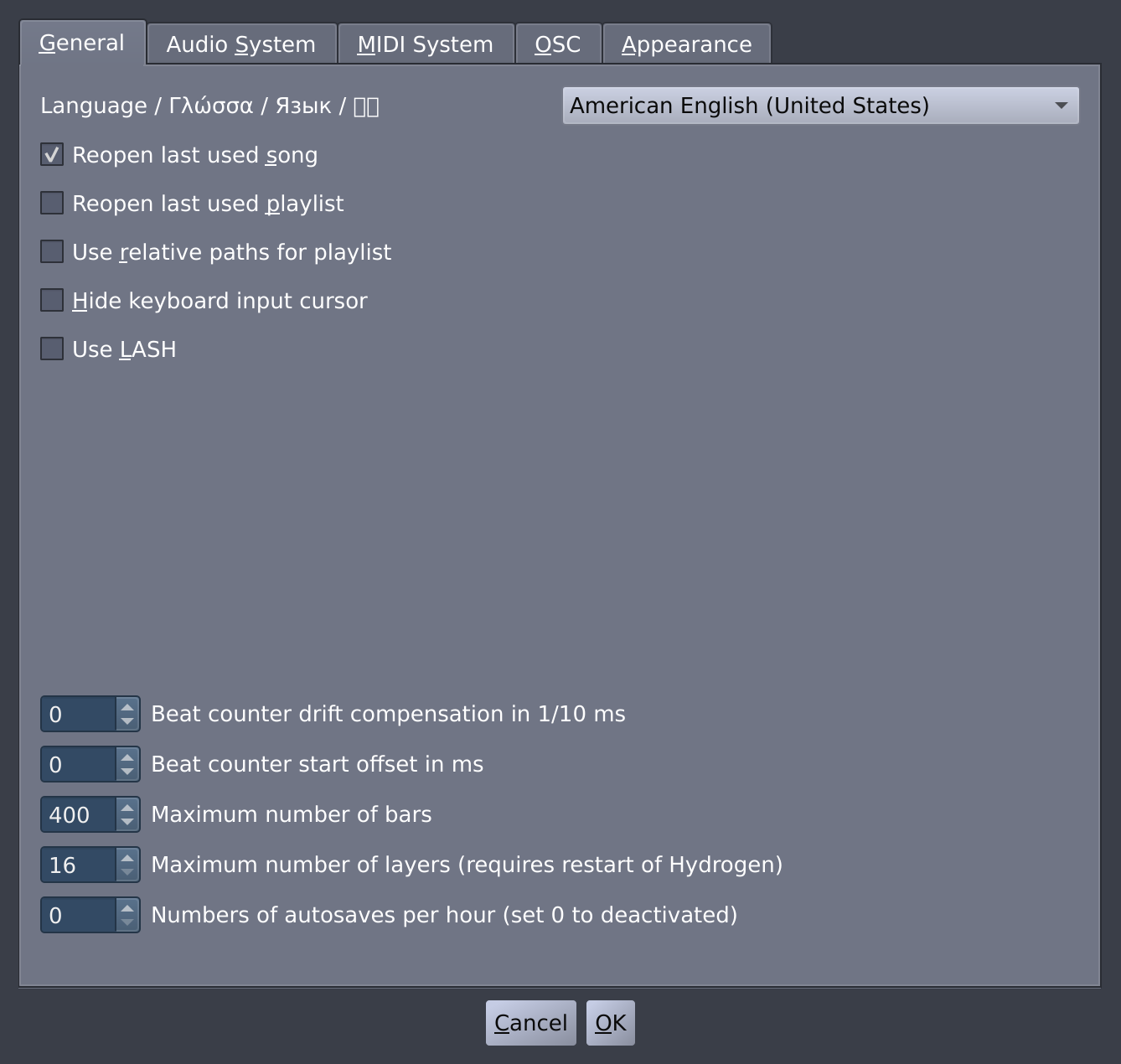
![[Note]](../img/admonitions/note.svg)
![[Tip]](../img/admonitions/tip.svg)
![[Warning]](../img/admonitions/warning.svg)