Audio System: let's you choose the audio driver used by Hydrogen to connect to your computer's sound card.
Available options:
Auto: Hydrogen will try a number of different drivers in a predetermined, OS-dependent order, choose the first working one, and display the result.Tip This option is recommended for beginners.
JACK: The JACK driver is a professional audio server which permits very low lag and exchanges with other audio software. The JACK server will start automatically if not already running.ALSA: The widely adopted Linux standard audio driver.OSS: The OSS audio driver uses/dev/dspand it's based on the OSS interface which is supported by the vast majority of sound cards available for Linux; this said, the use of this audio driver blocks/dev/dspuntil Hydrogen is closed i.e. unusable by any other software. Use it as last resort.PortAudio: An open-source multi platform audio driver interface layer.CoreAudio: A driver for MacOS.PulseAudio: A driver for the cross platform PulseAudio sound server.
Host API (PortAudio only): some systems (notably Windows) have more than one native way for applications to interact with audio hardware (APIs), and not all audio devices are supported by all APIs. If you don't find your sound device in the device list, try changing the Host API setting.
Device: specifies the particular sound card the audio driver will use.
Note The Preferences dialog does not support hot plugging. In case you connected your device while the dialog was already opened, be sure to close and reopen it again.
Buffer size: specifies the size of the batch of time Hydrogen will process in one run. Supported values are from
100to5000, although this can vary depending on audio system and sound device.In general, selecting a smaller buffer size will allow the audio system to reduce latency (the lag between hitting a key and the sound being played), but can lead to increased likelihood of audio glitches.
Sample rate: specifies the number of data points the audio signal will contain within one second.
Note If you are using the JACK audio driver, the sample rate can not be altered from within Hydrogen and the audio driver configuration should happen before starting the JACK server.
Track output: determines which audio settings will be applied to the outgoing audio of the per-instrument JACK output ports.
Post-Fader:Pre-Fader:instrument sustain
Note This option is only available if the JACK audio driver was selected and it will only take effect if the Connect to default JACK output ports option is checked.
Connect to default JACK output ports: connects the main stereo JACK output ports of the Master Fader Strip to the default JACK input ports of your system (system:playback_1 and system:playback_2). This will be done every time Hydrogen starts up or the JACK audio driver is restarted.
Note This option is only available if the JACK audio driver was selected.
Create per-instrument JACK output ports: in addition to the main stereo output Hydrogen will register JACK output ports for every single instrument.
Tip This can be useful if you want to add effects to a single instrument with jack-rack for example.
Note This option is only available if the JACK audio driver was selected.
Warning There are no JACK output ports for the Metronome and the Playback Track. Their audio is only available via the main stereo output ports of Hydrogen.
Enable JACK Timebase support: whether Hydrogen will respond to or ignore the incoming tempo and bar, beat, tick (BBT) position information sent by the JACK server.
Tip Some JACK clients are not well written or have fallen into despair. As a result Hydrogen could receive nuisance signals messing up its playback. If you encounter weird jumps in the transport position and/or Hydrogen is out of sync after relocating the transport position, you might try to uncheck this option.
Note This option is only available if the JACK audio driver was selected.
Apply and restart output: restarts the audio driver and makes all settings specified above take effect without closing and reopening the entire Preferences dialog.
Polyphony: specifies the maximum number of notes played simultaneously. Supported values are from
1to512.Tip Depending on your CPU Hydrogen might be overrunning your audio driver due to this parameter.
Metronome volume: sets the volume of the Metronome. Supported values are from
1to100.Interpolate resampling: specifies the type of resampling applied if a sample does not use the same Sample Rate as Hydrogen.
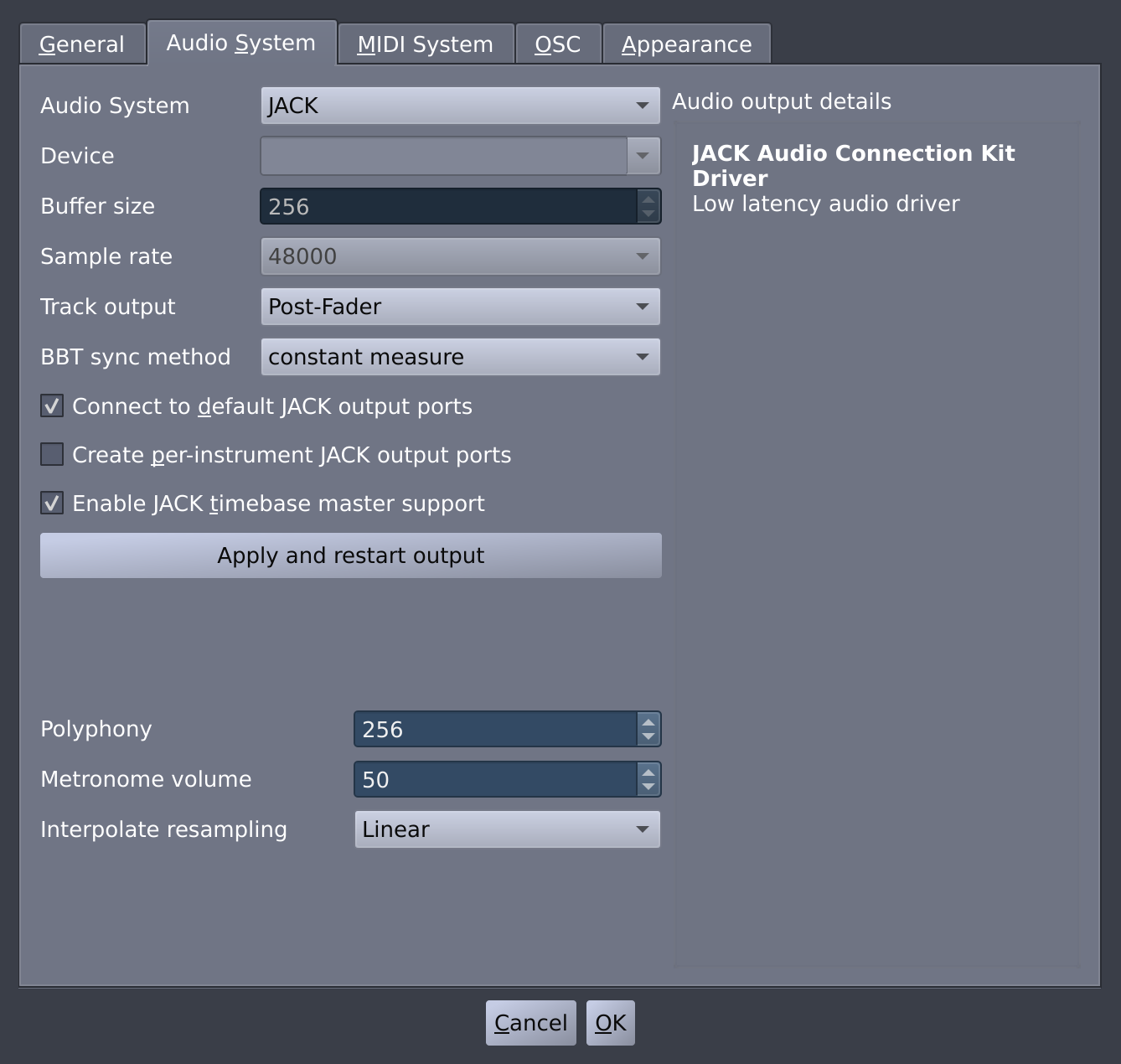
![[Tip]](../img/admonitions/tip.svg)
![[Note]](../img/admonitions/note.svg)
![[Warning]](../img/admonitions/warning.svg)