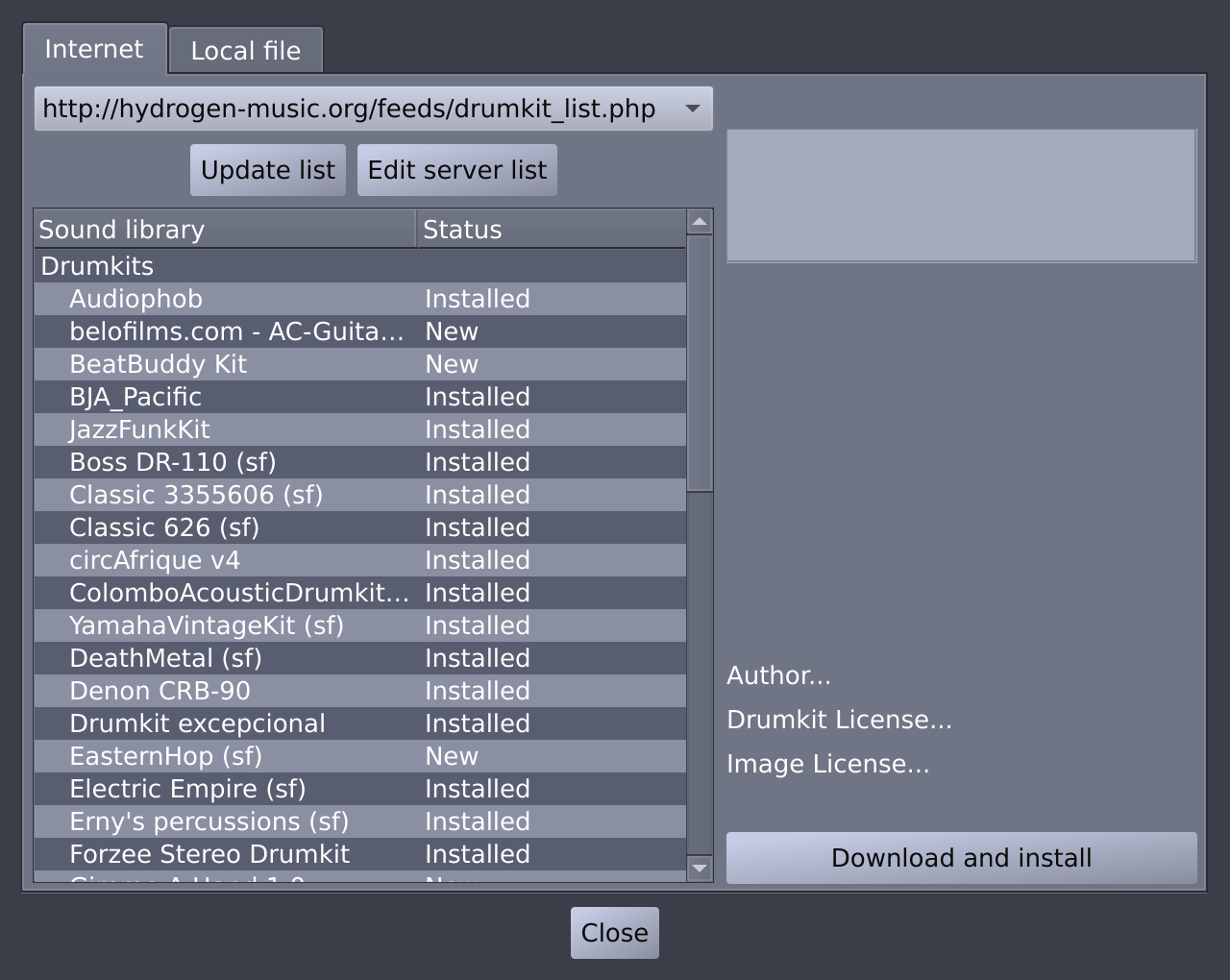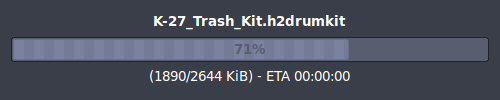New: creates a new and empty drumkit by clearing all the instruments of the current one.
Open: opens one of the registered drumkits and replaces the currently loaded one.
Note Using this option you can only load drumkits that have been already imported into Hydrogen. If you just received a new one from an external source, be sure to use the Import option described below.
Properties: sets general properties of the drumkit associated with the current song, such as name, author, license, general information, image, and image license.
Save: saves all settings of the drumkit associated with the current (including those of their instruments and sound samples).
Tip See Drumkit Concept and Licensing for further information.
Save As: saves all settings of the current drumkit (including those of their instruments and sound samples) as new drumkit.
Note The new drumkit will be a physical copy of the old one and is stored into the
$HOME/.hydrogen/data/drumkits/folder.Tip See Drumkit Concept and Licensing for further information.
Export: compresses and stores all instrument samples and settings of the current drumkit into a folder of your choice as .h2drumkit file.
Note For compatibility reasons you can also export your drumkit in a format used in older versions ( <= 0.9.6 ) of Hydrogen. By doing so you need to select a single component to export since having multiple ones was not supported back than.
Import: imports a drumkit (a .h2drumkit file) from the local filesystem.
Online Import: imports another drumkit from a remote location through a XML feed. The XML file that should be provided is NOT RSS compliant (see Hydrogen website for an example).
The Import window will pop up with the Internet tab selected. By default the link to the drumkit list (on http://hydrogen-music.org) will be filled in, and after pressing the Update list button you will get a complete list of all drumkits that are available for download. In the Status column on the you can see if a kit is installed or not.If you select one of the drumkits you will see info about this kit in the right pane of the Import window: name, description, author and also the license.
You can install a drumkit by selecting it and clicking Download and Install.
Once the kit has been downloaded it will be available in the Sound Library under User drumkits.
Note In the rare case a drumkit or one of its contained sample files features UTF-8 encoded characters but your system's locale is not properly set up to handle these, those characters will be omitted. For the kit itself it just means it will carry a slightly different name. But renamed sample files can't be found by Hydrogen anymore when loading the kit. In case you see a popup dialog during installation complaining about encoding, be sure to check the instruments of the imported kit and reassign missing samples using the Instrument Editor.
A description of how to fix encoding issues on Windows can be found in our Wiki.
![[Note]](../img/admonitions/note.svg)
![[Tip]](../img/admonitions/tip.svg)