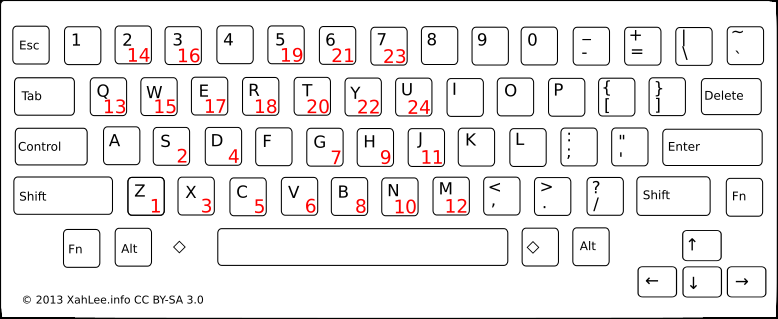Instead of playing back programmed patterns Hydrogen can also be used synthesize drum sounds for incoming MIDI or keyboard events.
Using the Input mode in the Options tab of the Main Menu you can choose between two different ways to emulate sound. Drumkit maps different MIDI notes or virtual keyboard strokes to different instruments of the current drumkit. Instrument, on the other hand, maps them to pitch-shifted samples of the instrument currently selected in the Pattern Editor. You can think of these modes as input versions of both Drumkit Editor and Piano Roll Editor.
Which MIDI note maps to which instrument (with Input mode set to Drumkit) is depending on the Note parameter in the Instrument Editor set for in each particular drumkit. An example for the GMRockKit is shown in the table below.
![[Note]](../img/admonitions/note.svg) | Note |
|---|---|
In order to process incoming MIDI messages, you have to set up the overall MIDI support in the MIDI system tab of the Preferences dialog first. |
Alternatively you can use the Virtual keyboard provided in Hydrogen. In Drumkit mode it maps a number of keys of your computer keyboard to different instruments in the drumkit depending on their position shown in the Pattern Editor. In Instrument mode the corresponding instrument number + 36 is used as note key for the currently selected instrument. The mapping is shown for the GMRockKit in table as well as in general in the figure below.
Table 4.1. MIDI Mapping
| Hydrogen GMRockKit | Virtual Key | MIDI Note | GM Standard |
|---|---|---|---|
| 35 | Bass Drum 2 | ||
| Kick | Z | 36 | Bass Drum 1 |
| Stick | S | 37 | Side Stick/Rimshot |
| Snare | X | 38 | Snare Drum 1 |
| Hand Clap | D | 39 | Hand Clap |
| Snare Rimshot | C | 40 | Snare Drum 2 |
| Floor Tom | V | 41 | Low Tom 2 |
| Hat Closed | G | 42 | Closed Hi-hat |
| Tom 2 | B | 43 | Low Tom 1 |
| Hat Pedal | H | 44 | Pedal Hi-hat |
| Tom 1 | N | 45 | Mid Tom 2 |
| Hat Open | J | 46 | Open Hi-hat |
| 47 | Mid Tom 1 | ||
| 48 | High Tom 2 | ||
| Crash | 2 | 49 | Crash Cymbal 1 |
| 50 | High Tom 1 | ||
| Ride | Q | 51 | Ride Cymbal 1 |
| Hat Semi-Open | E | 52 | Chinese Cymbal |
| Bell | R | 53 | Ride Bell |
| 54 | Tambourine | ||
| Splash | 3 | 55 | Splash Cymbal |
| Cowbell | M | 56 | Cowbell |
| 57 | Crash Cymbal 2 | ||
| 58 | Vibra Slap | ||
| Ride 2 | W | 59 | Ride Cymbal 2 |
| 60 | High Bongo | ||
| 61 | Low Bongo | ||
| 62 | Mute High Conga | ||
| 63 | Open High Conga | ||
| 64 | Low Conga | ||
| 65 | High Timbale | ||
| 66 | Low Timbale | ||
| 67 | High Agogô | ||
| 68 | Low Agogô | ||
| 69 | Cabasa | ||
| 70 | Maracas | ||
| 71 | Short Whistle | ||
| 72 | Long Whistle | ||
| 73 | Short Güiro | ||
| 74 | Long Güiro | ||
| 75 | Claves | ||
| 76 | High Wood Block | ||
| 77 | Low Wood Block | ||
| 78 | Mute Cuíca | ||
| 79 | Open Cuíca | ||
| 80 | Mute Triangle | ||
| 81 | Open Triangle | ||
| Hat Semi-Open | E | 82 |
![[Note]](../img/admonitions/note.svg) | Note |
|---|---|
This table refers to the GMRockKit that is shipped with Hydrogen and loaded by default. For all other drumkits the order of instruments and thus their mapping to virtual keys as well as the assigned MIDI notes might differ. |
When adjusting the mapping or creating your own custom drumkit try to follow the General MIDI (GM) standard as accurately as possible. This will ensure that switching between drumkits goes smoothly. You are of course free to place your instruments anywhere in your drumkit, and sometimes it isn't even possible to follow the GM standard, but it makes life a lot easier if you do.
For a better visualization you can also find the mapping of instrument positions (red numbers) to your PC's keyboard keys in the figure below.
![[Note]](../img/admonitions/note.svg) | Note |
|---|---|
When using German or French keyboard layout/local the overall mapping is still the same. |