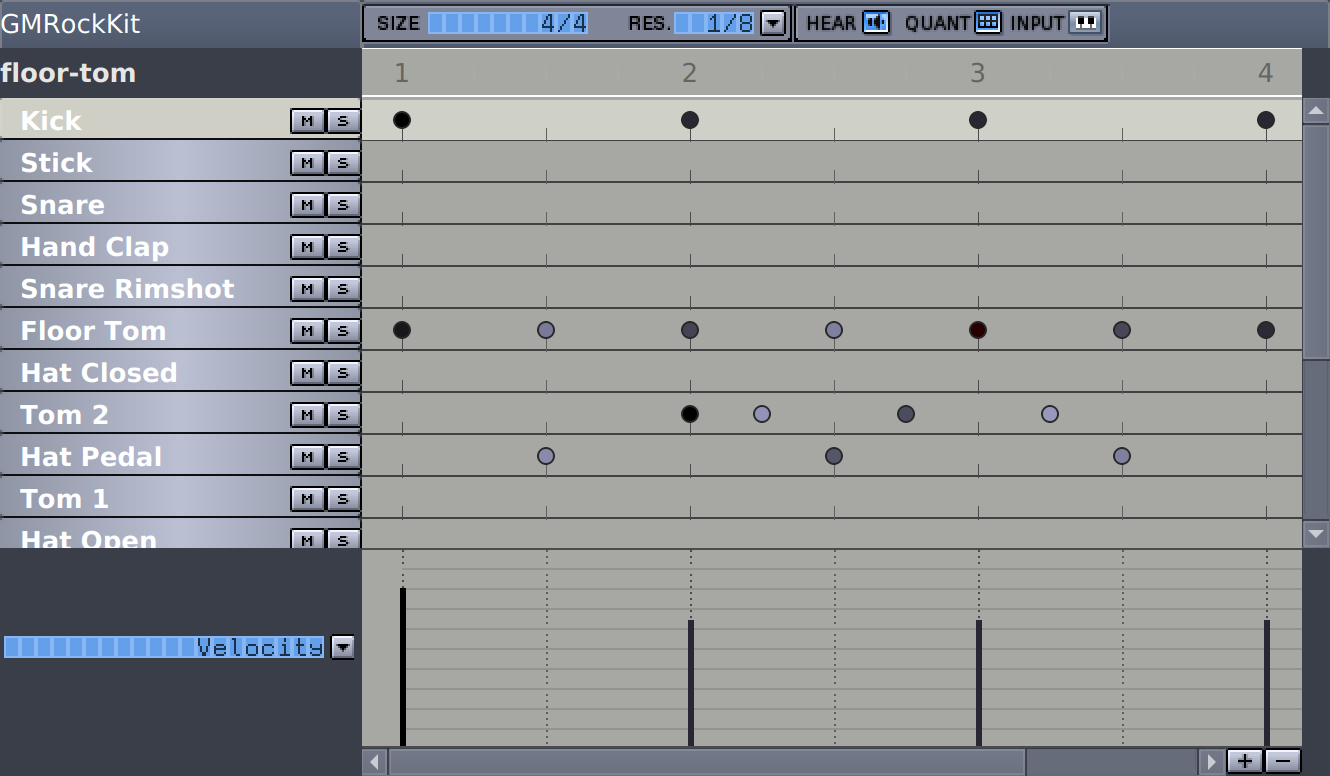Right of the Sidebar area you can see your selected pattern and add notes for any instrument. The simplest way to create a pattern is by adding notes using Fill notes. Where you can add notes depends on the used pattern size and resolution.
If you are using Hydrogen as a pure 'drum' you just want Hydrogen to 'hit' the instrument wherever there's a 'dot' in the pattern. If you are using Hydrogen as an 'instrument', the length of the note becomes very important. There are 2 ways to define the length of a note :
you can add a note by left-clicking, and then can 'stretch' that note by right-click-dragging it. This will change the dot into a rectangle that represents the duration of that note.
alternatively, you can add a stop-note by Shift + left-clicking. This adds a blue dot which represents the end of the note.
(Figure above, from left>right : a 'normal' note, a note in 'note length' mode, a note in 'note off' mode)
As in the Song Editor, the arrow keys can also be used to move around the pattern, and notes can be placed or removed with Return (see Chapter 3).
Notes can be selected by dragging over them with the mouse (or Shift + ↑|↓|←|→), and can be deleted with Delete, or moved by dragging (or Return followed by ↑|↓|←|→ movements) the notes to a new location. This allows notes to be moved between different instruments, or to adjust their timing. Movement in the horizontal direction is constrained by the currently selected grid resolution, however this can be overridden by holding down Alt while moving notes.
Moving a selection of notes with Ctrl held down will copy them to the new location rather than moving, as in the Song Editor.
Selected notes can also be copied to the clipboard with Ctrl + C, and pasted with Ctrl + V. When pasting, the relative positions of the input cursor at the time of the Copy and Paste operation will set the new position of pasted notes.
So far we have only used the mouse or keyboard editing to create a pattern, but you can also record your beats. This is probably a more musical way of creating a pattern, but it's up to you to decide what works best for you.
![[Tip]](../img/admonitions/tip.svg) | Tip |
|---|---|
Also see Chapter 18 for a basic walk-through of how the Pattern Editor works. |