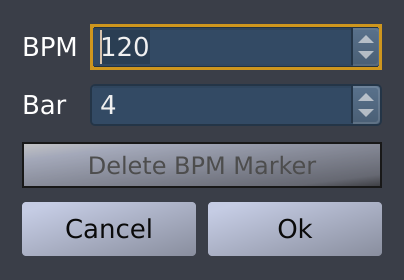The majority of songs consist of several parts (intro, verse, chorus ...) and often these parts will have a different tempo. Hydrogen provides an easy way to let you change the tempo at the beginning of any column. This is done by adding Tempo Markers to your song.
To add a Tempo Marker, you first need to show the Timeline by clicking the
 button at the bottom of the Song Editor or via the View element of the Main Menu and enable it using the
button at the bottom of the Song Editor or via the View element of the Main Menu and enable it using the
 button.
button.
![[Note]](../img/admonitions/note.svg) | Note |
|---|---|
Please note that the Timeline is neither available in Pattern Mode nor in the presence of a JACK Timebase controller. |
Now, simply left-click this widget in the middle or upper part and a window will pop up where you can enter the new tempo.
Once you have entered the new tempo and clicked OK, the tempo change will show up on the Timeline. If you click the Tempo Marker again you can edit the tempo, change the bar, or delete it.
![[Note]](../img/admonitions/note.svg) | Note |
|---|---|
When disabling the Timeline using the
|