Using the Playback Track you can program your song alongside an existing audio file, for example a guitar track.
![[Note]](../img/admonitions/note.svg) | Note |
|---|---|
When a Playback Track is loaded, it will be played back every time audio transport in Hydrogen is rolling and Song mode is activated. |
To add a playback track to your song, you need to enable the playback track view. This can be done by either pressing the
 button left to the scroll bar at the bottom of the Song Editor or via the View element of the Main Menu.
button left to the scroll bar at the bottom of the Song Editor or via the View element of the Main Menu.
Left to the wave display, the controls of the Playback Track are displayed.
Edit: loads an audio file.
Tip As an alternative, you can load an audio file by dragging it into Hydrogen and dropping over the wave display.
Mute: mutes the Playback Track.
Fader: adjusts the volume. You can think of this fader as the mixer strip of the Playback Track. The resulting audio will be pass the Master section of the Mixer like any other strip too.
![[Note]](../img/admonitions/note.svg) | Note |
|---|---|
In its current implementation the Playback Track does hide the song ruler used for navigation. It is therefore advised to hide the Playback Track again once you are done setting the sound file and adjusting its volume. |
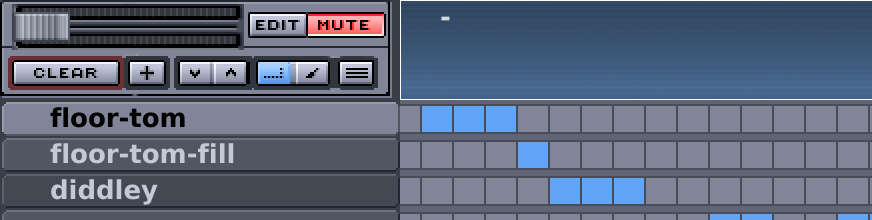
![[Tip]](../img/admonitions/tip.svg)