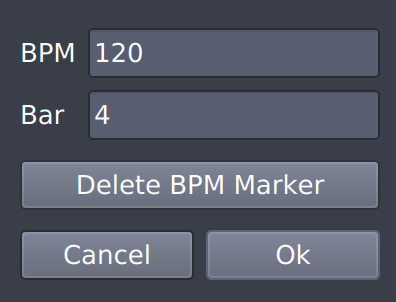The majority of songs consist of several parts (intro, verse, chorus ...) and often these parts will have a different tempo. Hydrogen provides an easy way to let you change the tempo of a song at any given moment in the song. This is done by adding Tempo Markers to your song.
To add a Tempo Marker you first need to show the Timeline by clicking the
 button at the bottom of the Song Editor or via the View element of the Main Menu and enable it using the
button at the bottom of the Song Editor or via the View element of the Main Menu and enable it using the
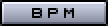 button. Once this is done
the horizontal bar next to the button changes to a ruler with marks at every bar.
Now simply left-click this ruler at the bar you want the tempo to change and a
window will pop up where you can enter the new tempo.
button. Once this is done
the horizontal bar next to the button changes to a ruler with marks at every bar.
Now simply left-click this ruler at the bar you want the tempo to change and a
window will pop up where you can enter the new tempo.
![[Note]](../img/admonitions/note.svg) | Note |
|---|---|
Please note that the ruler will not be available while using the JACK transport in slave mode (see Section 7.5 for details. |
Once you have entered the new tempo and clicked OK, the tempo change will show up on the Timeline. If you click the Tempo Marker again you can edit the tempo, change the bar or delete it.